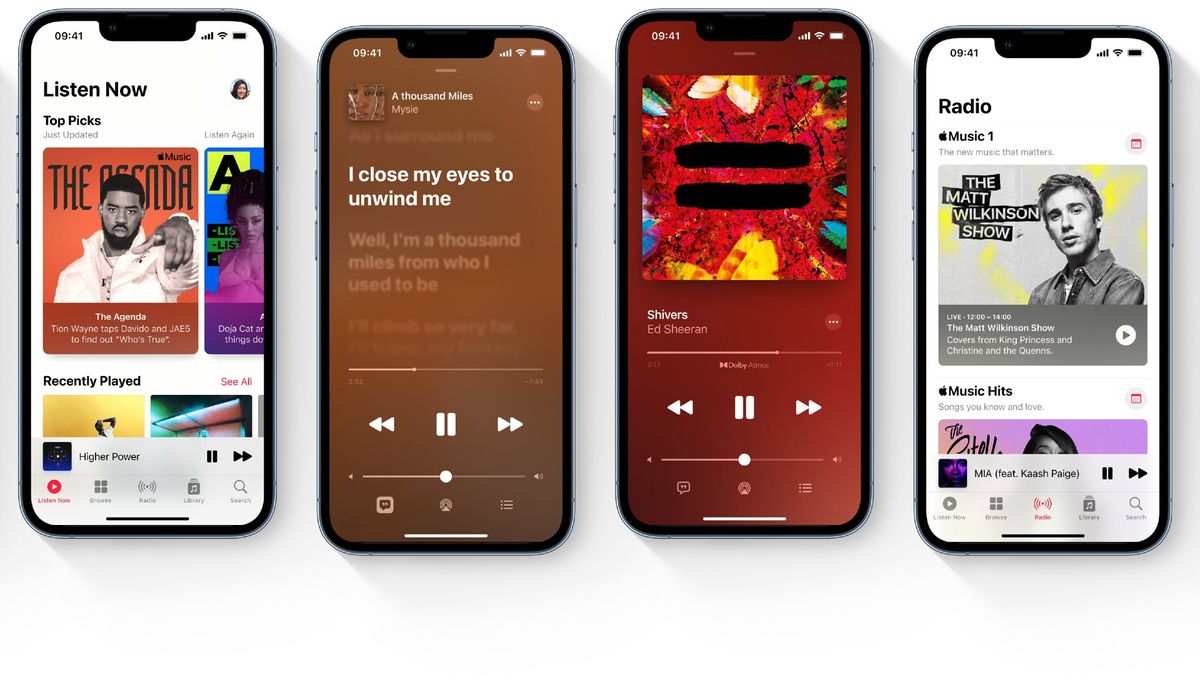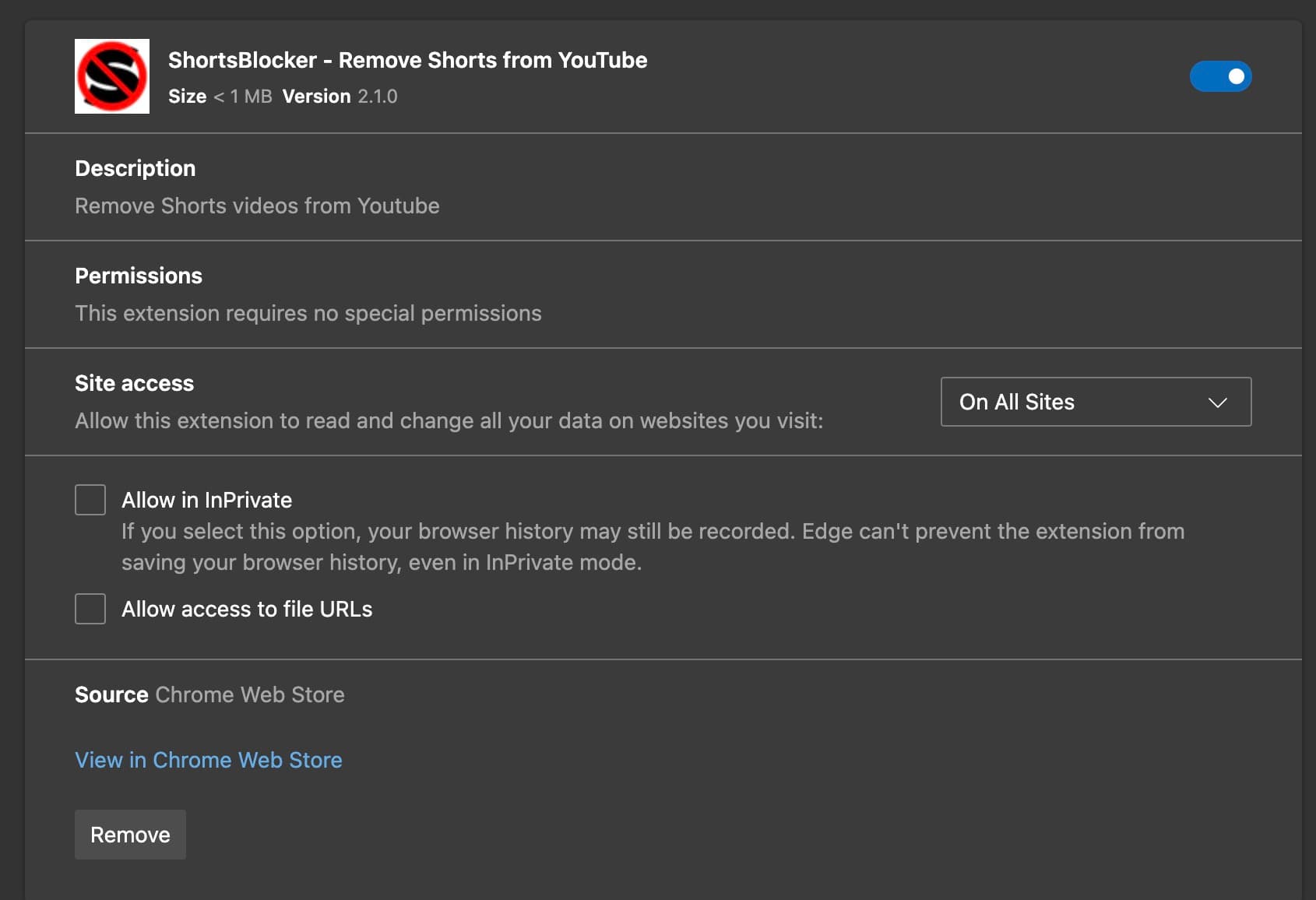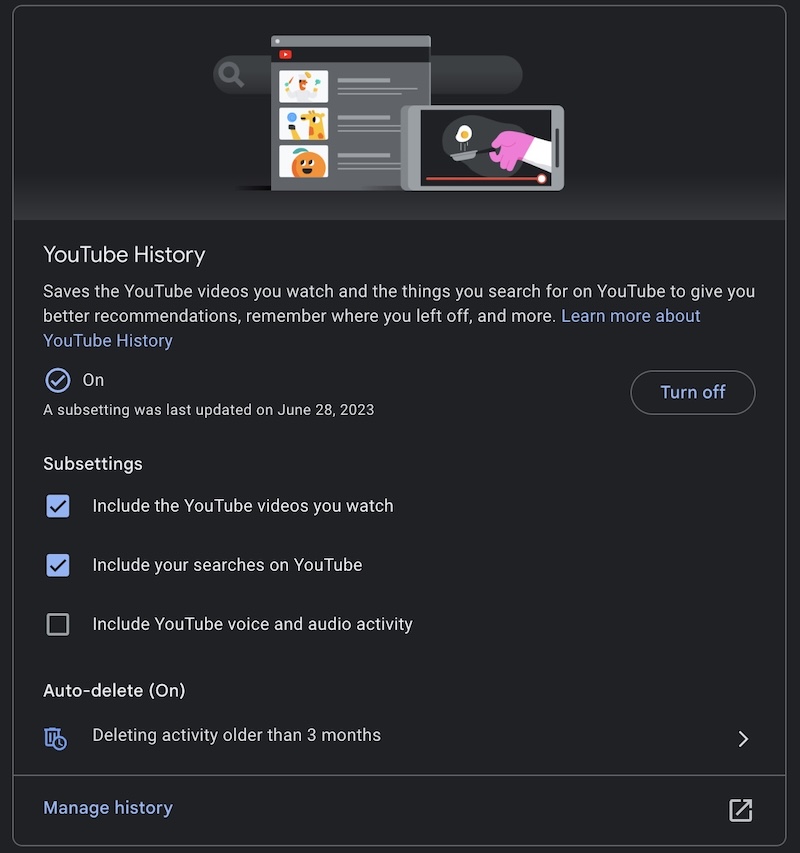Apple Music subscribers can now transfer their playlists to YouTube Music, and vice versa. This advancement, although limited, marks a step towards greater interoperability between streaming services. This initiative by Apple is part of a broader trend of openness and interoperability among tech giants. Earlier this year, Apple and Google had already collaborated to facilitate photo transfer between their respective services.
While this new option is a step in the right direction, it raises an obvious question: why isn’t Spotify, the market leader, included?
Apple hasn’t commented on this absence, but we can assume that negotiations are ongoing or that technical or commercial obstacles remain.
How to Transfer Your Playlists Between YouTube Music and Apple Music?
To perform this transfer, users must go to Apple’s “Data and Privacy” page. After logging in, they can select the “Transfer a copy of your data” option to move their playlists from Apple Music to YouTube Music. It’s important to note that this process requires an active Apple Music (or iTunes Match) subscription as well as a YouTube Music account.
The transfer can take from a few minutes to several hours, depending on the number of playlists to be moved. Rest assured, your original playlists will not be deleted from Apple Music. Once the transfer is complete, you’ll find your playlists in the Library tab of YouTube Music.
However, this new feature has its limitations. Only user-created playlists (including collaborative playlists they own) are transferable.
Music files themselves, non-collaborative shared playlists, curated playlists, and folders are not included in the transfer. Additionally, if a playlist contains audio files other than music (podcasts, audiobooks, etc.
), these items will not be transferred.
It’s also important to note that some tracks might not appear in YouTube Music if they are not available on that platform.
For now, users wishing to transfer their playlists between Apple Music and Spotify will have to continue using third-party tools like Soundiiz or TuneMyMusic. Let’s hope that in the near future, Apple will extend this feature to other music streaming services, thus offering more flexibility to its users.